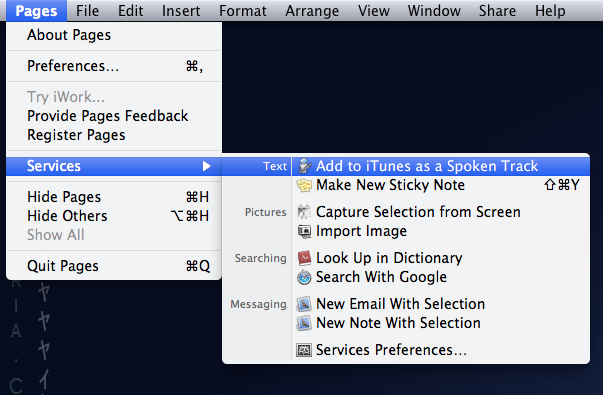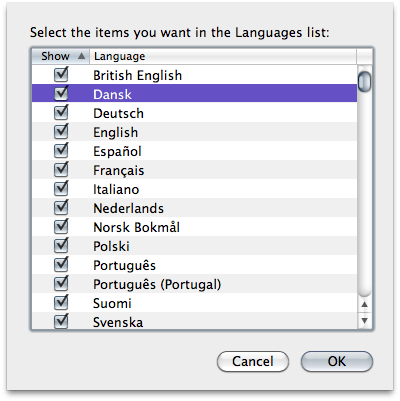Free Teaching Resources.
Throughout the digital revolution there has always been one consistent feature of every desktop and laptop ever made... The keyboard. And I don’t think our qwerty layout is going anywhere.
Free Teaching Resources.
Throughout the digital revolution there has always been one consistent feature of every desktop and laptop ever made... The keyboard. And I don’t think our qwerty layout is going anywhere.
English Literacy is obviously a teaching priority. Learning correct spelling, punctuation, grammar and handwriting are schooling “101’sâ€. But there has never before been such focus on digital literacy.
Learning how to hand address a letter with attention to your word spacing (Tracking) and word height (Leading) was something I remember spending hours studying in junior school. So why do we assume that student can just transfer these skills when using a PC or indeed iPad? And using an Apple style template is not enough for me.
Being able to create a text document is surely high on the list of our Digital Literacy 101, right? Basic understanding of bullets and indents are essential for constructing an efficiently produced email, wiki or blog entry. Paragraph styles are always referenced in any HTML coding. These basic skills deserve to be featured with greater prominence in the curriculum.
So to support such an effort I have created you a Pages Essentials document. Please download it from the "Apple in the Classroom" tab in the menu at iSupport.com.au. Here you will find what I consider to be essential features of the creating a text document.